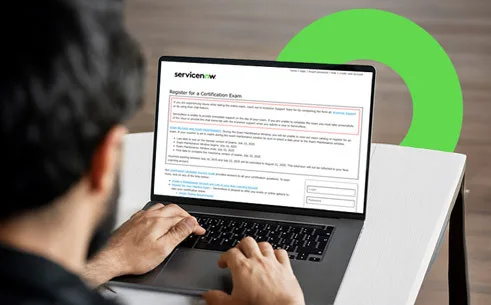Table of Contents
Embarking on a Salesforce career requires both extensive knowledge and practical application of concepts. In this dynamic realm, mastering reports and dashboards is pivotal, as they are central to data visualization, analysis, and decision-making within Salesforce.
It is also an important aspect of mastering Salesforce admin skills and career growth. To help you excel in your career journey, we’ve curated a collection of fresh and essential questions on reports and dashboards referred to as Salesforce interview questions.
These questions are valuable for students, recent graduates, and professionals looking to transition into the Salesforce domain. Let’s explore the world of Salesforce reports and dashboard interview questions, ensuring you have the expertise to shine in your career journey.
Q1: What is a Report?
A report is a visual representation of data meeting certain criteria that helps in analyzing and understanding an organization’s performance. For example a group of accounts or opportunities.
Q2: Explain the Report Type.
The report type chosen by you determines which records and fields appear in your report. For example, the opportunities report type gives you access to Opportunity records and fields like Stage, Amount, and Type.
In simple terms, report type can be considered as a template that makes your reporting task easier. It also determines which fields and records are available for use when creating a report. This is based on the relationships between a primary object and its related objects.
Reports only display records that meet the criteria defined within the report type. Salesforce provides a set of predefined standard report types.
Q3: What are different Report formats?
Salesforce provides different report formats as follows:
- Tabular report: It is the most basic report format. It displays just the row or records in a table-like format with a grand total. The tabular format cannot be used for generating dashboards.
- Summary report: It is the most common type of report. It allows for the grouping of rows of data and supports sorting as well as displaying subtotals. For example in a recruiting app, a summary report could be used to display open positions classified by department name.
- Matrix report: It is the most complex report format and summarizes the information in a grid format. It allows records to be grouped by both columns and rows.
- Joined report: Joined reports let you create multiple report blocks that provide different views of your data. Each block acts like a “sub-report,” with its own fields, columns, sorting, and filtering. With up to five blocks, joined reports let you view different types of information in a single report. Each block shows data from one standard or custom report type.

Q4: What is a Report Folder?
Every report is stored inside a folder. It determines how reports are accessed, and who can access them to view, edit, or manage. Folders can be public, hidden, or shared.
Q5: List some key Report Chart Types.
Some of the key Report Chart Types are explained below:
- Bar charts: A bar chart shows values as horizontal lengths, so this format can be good for comparing distance or time. Use a bar chart when you have a summary report with a single grouping, or you only want to display one grouping.
- Column charts: A column chart is very much like a bar chart, but it can be a better format for showing relative counts of things, such as leads or dollars. Use a column chart when you have a summary report with a single grouping, or you only want to display one grouping.
- Pie charts: A pie chart is used when you have multiple groupings and want to show the proportion of a single value for each grouping against the total.
- Line charts: Line charts are good for showing changes in the value of a time over a series of points in time, such as week to week or quarter to quarter. Use a line chart when you have one important grouping representing an ordered set of data and one value to show.
- Funnel charts: A funnel chart is used when you have multiple groupings in an ordered set and want to show the proportions among them.
- Donut charts: The Donut chart is used when you have multiple groupings and want to show not only the proportion of a single value of each grouping against the total but also the total amount itself.
- Scatter charts: Scatter charts are used for showing meaningful information using one or two groups of report data plus summaries.
Q6: Give some of the Salesforce Report best practices.
Some of the best practices for improving report performance are as follows:
- Usage of efficient filters: By limiting the number of records returned, adding a filter can significantly speed up reports.
- Filter with defined date ranges instead of open-ended relative date ranges: If a sluggish report has an open-ended relative date filter, like Close Date LESS THAN Yesterday, replace the relative date with a defined date range to speed up the report.
- Filter with EQUALS instead of CONTAINS
- Filter with NOT EQUAL TO instead of DOES NOT CONTAIN
- Don’t filter by row-level formulas
- Remove unnecessary columns: You can improve report performance by removing default columns from commonly used report types
- Hide details: You can improve report performance of report with grouped data by hiding detail rows
- Writing efficient formulas
- Add formula fields to report types instead of writing report formulas
- Avoid referencing objects outside a report type in a formula field
- Write row-level formulas sparingly
- Don’t group data by row-level formulas
- Bucket data sparingly: Because buckets evaluate every record returned by reports to see whether they belong in the bucket or out, they can slow down reports. Consider redesigning it using fewer buckets if it is running slowly.
- Simplify sharing rules throughout Salesforce: Sharing rules simply govern access to objects. Reports access objects thus complex sharing rules can slow them down as each sharing rule has to be evaluated each time the report gets data from an object.
Q7: What is the use of a “floating report header”?
Floating report headers enable us to display the column header visible on each page when we scroll the report page.
Q8: What are the limitations of Salesforce Reports?
The limitations of Salesforce Reports are defined as follows:
- Support provided for trend evaluation in Salesforce is fairly confined.
- Salesforce reports no longer support uploading information from other resources.
- The User interface of Salesforce reviews and dashboards is fixed. Salesforce now does not assist pixel best file.
- If an object has two exclusive associated lists, then Salesforce reporting does not help show each of these related lists collectively.
- When showing objects and their kids, Salesforce no longer guides reporting on gadgets that do not have any children.

Q9: Are we able to create a formula type in Reports?
Yes, it is possible to create a formula type in Reports. This claim does not hold for tabular reports but for all the other types. The formula can be only in number, currency and percent format.
Q10: What are the things not supported in joined reports?
The following items aren’t supported in joined reports:
- Bucket fields
- The Rows to display filter
- Cross filters
Q11: What are the bucket fields?
Bucketing is known for its quick categorization of report records without creating a formula or setting a custom field. For example, create a bucket field name Size based on the #Employees field. Then, create buckets that group records into ‘Small’, ‘Medium’, and ‘Large’ ranges that you define.
Bucket fields can be used like any other field to filter, sort, and group your report. You can add up to five bucket fields per report, each with up to 20 buckets. Only numeric, picklist and text fields can be used for bucketing. Other data types are not supported.
Q12: How many records are possible to display on a page for a report?
We can display up to 2,000 records on a page for a report. If more records are there to display we cannot see those through the user interface. If you export the records to an Excel sheet then you can export all records.
Q13: How many maximum groupings can we do for summary, matrix and join reports?
You can do a maximum of 3 groupings for summary, matrix, and join reports.
Q14: Define the use of “floating report header”?
Floating report headers enable us to display the column header visible on each page when we scroll the report page.

Q15: How to enable a “floating report header”?
To enable a floating report header in Salesforce follow the below steps:
Setup=>Customize=>Reports and Dashboards=>User Interface settings=>Click on enable floating report header.
Q16: What is a Dashboard?
Dashboards offer a visual display of your data around a common theme. Each dashboard component is based on a single source report. You can use the same or different source reports for the various components in a dashboard.
Dashboards may be generated for summary or matrix reports (not for tabular reports). They show statistics as in step with closing time files become run.
Q17: What is a Dashboard folder?
Similar to reports, dashboards are also stored inside folders. If you have access to a folder, you can view its dashboards. To view the individual dashboard components, you will also need access to the underlying reports.
Q18: Explain some of the key Dashboard Component Types.
Some of the key Dashboard component types are as follows:
- Chart: You can use a chart when you want to show data graphically.
- Gauge: You can use a gauge when you have a single value that is to be shown within a range of custom values.
- Table: You can use a table to show a set of report data in column form.
- Metric: You can use a metric when you have one key value to display.
Q19: List some best practices for the Salesforce Dashboard.
For improved performance of the Dashboard, the best practices are as follows:
- Use efficient source report: When you refresh a dashboard, all the source reports run. If source reports take a long time to run, then dashboards based on them take a long time to refresh.
- Create source reports that run fast: The best way to speed up a slow dashboard is to speed up its source reports. The faster source reports run, the faster the dashboard refreshes.
- Base your dashboard on as few source reports as possible: Ideally, try to base it on a single-source report
- Refresh dashboard sparingly: Refreshing a dashboard enqueues several processes that Salesforce runs resulting in up-to-date data. Each source report runs, filters are applied, charts are drawn, and so forth. Salesforce limits the number of times each user can refresh a dashboard to one time per minute.
- Remove unnecessary dashboard components: Dashboards with fewer components tend to run faster than dashboards with lots
- Combine multiple components into one: Sometimes you can show the data in two or more components in only one. Merging multiple components into one means fewer source reports run, which means the dashboard refreshes more quickly.
- Split the dashboard into two: If you have a dashboard with many components that take a long time to refresh, consider splitting the dashboard in two.
Q20: Which report type can be used for dashboard components?
Summary and Matrix reports can be used for dashboard components.
Q21: Explain the Dynamic dashboard.
Dynamic dashboards in Salesforce display a set of metrics that we want across all levels of your organization. They are created to provide security settings for the dashboards in Salesforce.com.
We may have a requirement in an organization to “view all data” by every user in an organization according to their access we have to select Run as Logged-in User. The following are the setting options in dashboards:
- Run as specified User
- Run as Logged-in User

Q22: Which type of report can be used for dashboard components?
The report types that can be used for dashboard components are Summary and Matrix.
Q23: Which permission is required to set the running user other than you in the dashboard?
The user must have “View All Data” permission for running users.
Q24: Can you drill down from a dashboard to a detailed report in Salesforce?
Yes, Salesforce allows users to drill down from a dashboard component to a detailed report. This feature enables users to investigate specific data points or outliers directly from the dashboard.
By clicking on a data element within a chart or table, users can navigate to a related report that provides more granular information. This capability enhances data exploration and empowers users to delve deeper into the underlying data to identify trends and gain insights.
Q25: Is it possible to export reports and dashboards from Salesforce?
Yes, Salesforce allows users to export reports and dashboards in multiple formats for offline access or further analysis. Users can export reports as CSV (comma-separated values), Excel, or PDF files. Dashboards can be exported as static images or PDF files.
This functionality enables users to share reports and dashboards with stakeholders who may not have direct access to the platform or need offline access to the data.
Q26: How to use filters in reports and dashboards to refine data analysis?
Filters in reports and dashboards allow users to refine the data displayed based on specific criteria. Users can apply filters to limit the data to a specific time period, specific records, or specific field values.
Filters can be used to segment the data, drill down into specific areas of interest, or compare data across different dimensions. By leveraging filters effectively, users can perform targeted analysis and gain insights that are relevant to their specific requirements.
Q27: Explain how to filter records in a report and the difference between filters and conditions.
You can filter records in a report using filters or conditions. Filters are used to limit the data displayed in the report by specifying criteria, whereas conditions are used to apply logical expressions to individual fields within a report.
Q28: What is a “Dashboard Refresh” in Salesforce, and how can you control the refresh frequency of dashboard components?
A Dashboard refresh is the process of updating the data in dashboard components. You can control the refresh frequency by adjusting the “Refresh Every” option in each component’s settings. This allows you to set how often the data is updated, ensuring users see the most current information.
Q29: Explain how the “Subscriptions” feature in Salesforce reports and dashboards works, and why it can be valuable for users.
Subscriptions in Salesforce allow users to receive reports and dashboards via email at specified intervals. It’s valuable because it ensures that users have timely access to important data without needing to log in and run reports manually.
Q30: What is a “Data Range Filter” in a report, and how can it be used to analyze data over specific time periods?
A Date Range Filter allows users to specify a range of dates to filter data in a report. It’s valuable for analyzing data over specific time periods, such as quarterly or yearly trends, helping users make data-driven decisions.

Conclusion
As you enter the Salesforce ecosystem, remember that reports and dashboards unlock the potential of Salesforce data. The Salesforce interview questions here establish a solid foundation in this crucial aspect, regardless of your career path within the ecosystem.
Whether you aim to become a Salesforce administrator, developer, consultant, or pursue any other role, proficiency in reports and dashboards is invaluable. These questions are designed to provide the best outcomes in Salesforce admin training and certification exams for you.
Keep practicing, exploring, and refining your skills. Showcase your hands-on experience and problem-solving abilities during interviews. With dedication and the knowledge gained from these questions, you’re on your way to success in the dynamic world of Salesforce.
Best of luck on your journey, where endless opportunities and achievements await in your Salesforce career!
Join our newsletter: Get daily update on Salesforce career insights & news!
Join Now!