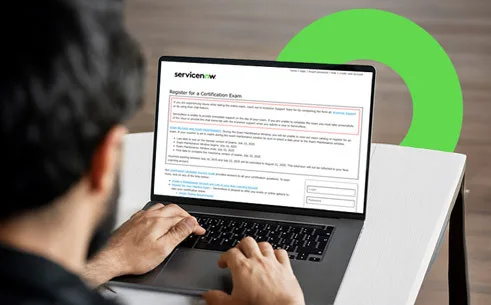Table of Contents
The ServiceNow Webassessor is the official platform for all its certification exam registration and management. In other words, when you’re ready to schedule a ServiceNow certification exam, you do it through the Webassessor portal. If you are preparing for your certification exam or looking to book your slot, you must have all the information regarding Webassessor. From creating your first account to maintaining your credentials on the portal, there is a process for everything. In this blog, we will explain these processes step-by-step so that you can easily attempt the exam and earn the credential you are aiming for.
What is ServiceNow Webassessor?
ServiceNow actually uses the Kryterion Webassessor, where you create and manage your ServiceNow certification account, register for exams, launch online tests, and view your exam results. It’s tightly integrated with the ServiceNow training portal Now Learning, so exam vouchers and results sync with your learning profile.
ServiceNow Webassessor serves several key purposes:
- It lets you register for ServiceNow certification exams
- Schedule the date/time, either at a test centre or online proctored at home
- Manage exam vouchers and retrieve your exam transcripts.
- It also provides resources like exam guides and support links.
Webassessor is your one-stop shop for anything related to ServiceNow certification exams.
Note: ServiceNow certification examinations cannot be taken without a Webassessor account.
How to Create a ServiceNow Webassessor Account?
Before registering for any exams, you must have a ServiceNow Webassessor account. Here are the steps to get started:
Steps to Set Up Your Account
- To create one, go to the ServiceNow Webassessor page and click “Create a new Webassessor login.”

- On the sign-up form, enter your name, a valid email address (ServiceNow recommends using a personal email), and a secure password. Ensure you use an email you will always have access to since all exam notifications and results will go there.

- Save your information, and verify your email if prompted.
Once your Webassessor account is created, you should link it to your Now Learning profile so that your exam credits automatically appear in your training record.
- To do this, log into Now Learning, go to My University > Webassessor Email Address, and enter the email address you used for Webassessor.

- Save and confirm the email when you receive the verification message. This syncing is crucial as it ensures ServiceNow knows which certifications are yours and lets you receive exam reminders.

Tip: Only one Webassessor account can be linked to a Now Learning account, so do not create multiple Webassessor logins. Also, do not create various Webassessor accounts – stick with one account throughout your ServiceNow certification journey.
Logging into Webassessor
After your account is set up, logging in is straightforward.
- Go to webassessor.com/SERVICE_NOW and click Login.
- Enter your email and password. If you forget your password, use the Forgot Password link.
Once logged in, you will see the webassessor dashboard with tabs like Register for an Exam, My Assessments, My Certifications, and Receipts. The “Register for an Exam” section is where you’ll enrol in new exams, while “My Assessments” lists your upcoming scheduled exams and provides buttons for things like downloading the exam delivery software when needed. Take a moment to familiarize yourself with these sections.
Registering for ServiceNow Certification Exams
With your account ready, you can register for a ServiceNow certification exam. ServiceNow offers mainline certifications like Certified System Administrator, Developer, Implementation Specialist, delta exams, and micro-certifications. You must have completed the required training course for mainline exams and received your exam voucher first. Here are the steps to register for your first examination:
- To register, go to Register for an Exam in Webassessor.

- Choose “Mainline Exams including Retakes” or the appropriate category. A list of available ServiceNow certification exams will appear.

3. Find your exam by name, for example, “ServiceNow Certified System Administrator”, and click the + next to it to expand delivery options.
4. You will see two choices – Onsite Proctored and Online Proctored. Click Buy Now next to your chosen delivery method.
- Onsite Proctored – You’ll select a testing centre near you, then pick a date and time.
- Online Proctored: Pick your time zone, date, and time.

- If this is your first attempt at the exam, you will receive a voucher code from your training course. Enter the voucher code during checkout to waive the exam fee. If you don’t have a voucher or are retaking, you’ll pay the exam fee by credit/debit card at checkout.
- After payment or voucher redemption, your exam will be scheduled, and you’ll receive a confirmation email.
Scheduling Details and Payment
When scheduling, pay attention to time zones if you’re taking the exam online. Ensure you select the correct time zone before picking your date and time. Double-check your exam name, date, and time carefully; changes may incur fees if done too late. Webassessor shows seat availability and allows you to reschedule if needed.
You can reschedule through My Assessments up until 72 hours before the exam. If you need to cancel or reschedule your exam with less than 72 hours notice, you risk forfeiting your voucher or paying a fee, depending on the policy. Always try to make any changes at least three days in advance to avoid penalties.
ServiceNow also has periodic exam maintenance windows. For example, exam registration may be unavailable for a week or so due to product version changes. If your voucher expires during this period, ServiceNow will typically extend it automatically, but keep an eye on official announcements.
Onsite vs. Online Proctored Exams
ServiceNow certification exams can be taken either at a Kryterion testing centre onsite or online from your home/office in proctored mode. The content of the exam is the same either way; the difference is in the delivery:
- Onsite Proctored: You visit a physical test centre at the scheduled date/time. Bring your photo ID and exam confirmation email. The test centre staff will check you in, secure your items, and proctor the exam. You must follow the test centre’s rules for identity verification and storage of personal items.
- Online Proctored: You use your computer, and a live Kryterion proctor will monitor you via webcam and microphone. Before the exam starts, you’ll do a quick setup with the proctor by showing your ID, scanning your room with the camera, etc.
Preparing Your Computer and Environment for an Online Exam
If you opt for an online proctored exam, you must prepare your workstation in advance. Kryterion requires you to install their secure browser, Sentinel, before exam day. After scheduling your online exam, log into Webassessor and visit My Assessments. You will see an “Install Sentinel” button or link. Click it and follow the installer instructions. Install Sentinel at least a day before your exam to avoid last-minute delays. After installing, you may also see a “Create Biometric Profile” button – click that to upload a photo of your face and eyes as instructed, which helps the proctor verify your identity.
It’s also crucial to check your computer meets the testing requirements:
- Internet Connection: Test your internet speed; you will need a stable, high-speed connection for reliability.
- Webcam and Microphone: You will need a working webcam and microphone for the proctor to see and hear you. Most built-in laptop cameras/mics are fine, but an external USB webcam can provide better positioning. Kryterion delivers an online System Check tool, and it is recommended that you use it in advance to confirm everything works.
- Operating System and Permissions: Ensure your operating system is up to date. If you use a Mac, you may need to allow Sentinel permission to use the camera and microphone under System Preferences > Security & Privacy. Close all other programs so nothing interferes.
- Workspace Setup: Choose a well-lit, quiet room free from distractions. Your desk should be clear of unauthorized materials: keep your computer, keyboard, and mouse on the table. Remove books, papers, phones, wallets, food, and anything else from your immediate workspace. Turn off any screensavers or automatic locks on your computer.
How to Troubleshoot Common Issues?
Even with careful prep, you may encounter some technical glitches. Here are some tips to tackle any glitches:
- System Check Problems: If the online system check fails, such as if no camera is detected, try different USB ports or another device. Reboot and test again. If you are still having trouble, contact Kryterion support before exam day. Use their support site or chat link, which can be found on the web assessor login page, to get help.
- Sentinel Installation: Sentinel may be blocked by antivirus software or a lack of admin rights. Install it a few days early. If you’re on a company-managed computer without installation rights, try using a personal PC.
- Account Linking: If your Now Learning account still shows no certifications after a day, re-check that you linked the correct Webassessor email and clicked the verification link in the confirmation email. If you used the wrong email, contact ServiceNow support for assistance.
- Day-of Launch Issues: If the exam fails to launch, for instance, if Sentinel won’t start or an error appears, take screenshots or photos of any error messages. Use Kryterion’s chat during the exam to alert them. Afterwards, send those screenshots plus your contact info to ServiceNow support ([email protected]) for follow-up.
- Missing Vouchers or Expired Vouchers: If your voucher code doesn’t work, verify that it’s not expired and that you haven’t already applied for it. Contact the training provider or ServiceNow to request a new code, especially if your first attempt was missed or cancelled.

To Sum Up
ServiceNow certification is an excellent way to validate your skills on the platform, and Webassessor is your companion for every exam step. By creating your account, linking it properly, scheduling smartly, and preparing your system, you’ll set yourself up for success on test day. Navigating through the portal and checking all required equipment and software before the exam day is essential. If anything does not work or an error occurs, follow the troubleshooting steps mentioned above. Good luck on your ServiceNow certification journey!