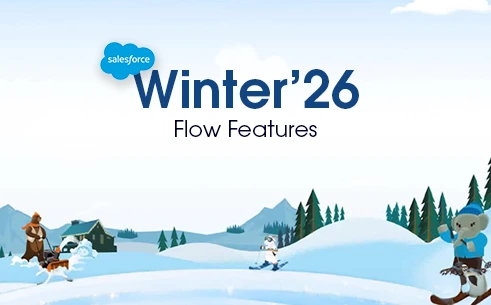Table of Contents
Salesforce is now ready again to raise its bar with its Winter ’26 release, and this time, Flow is at the center of innovation. As Salesforce continues to phase out workflow rules and Process Builder, Flow has officially become the go-to automation tool for Salesforce Admins and Developers. The new updates make Salesforce Flow Winter’26 features more powerful, user-friendly, and efficient than ever before.
In this blog, we bring you the must-know updates of Salesforce Flow, explain what they mean for you, and highlight how they can transform the way you work with automation in Salesforce.
Why Focus on Flow in Winter ’26?
If you’ve read through the Salesforce winter release notes, you’ll notice that Flow has received the most attention compared to other tools. This is because Salesforce aims to make Flow the single automation powerhouse, reducing complexity while providing Admins and Developers with advanced tools to build scalable solutions.
Think of Flow Builder as your Swiss Army knife in Salesforce: it allows you to build logic, capture user input through screen flows in Salesforce, and automate record updates or system actions. With the Winter ’26 release, Salesforce is adding features that make this process smoother, faster, and more collaborative.
Key Salesforce Flow Winter’26 Features
Let’s dive into the most essential features you need to know about from the Winter ’26 release notes:
1. Enhanced Flow Builder Canvas
The Salesforce Flow Builder has been redesigned for improved usability. You can now zoom in/out more smoothly, auto-align elements, and collapse branches for better readability. This is a game-changer for those building large and complex flows where visual clutter often slows you down.
There are several steps to using this functionality, which are mentioned below:
(A) Now, when selecting the Decision element in the Flow, we can see the Manual & AI option. Earlier, it was not available, but now it is, which helps us set different conditions.
To use the AI for determining conditions, we need a necessary license, which requires contacting a Salesforce account executive.

(B) We also copy multiple components in one go and paste them at another place in the same flow.
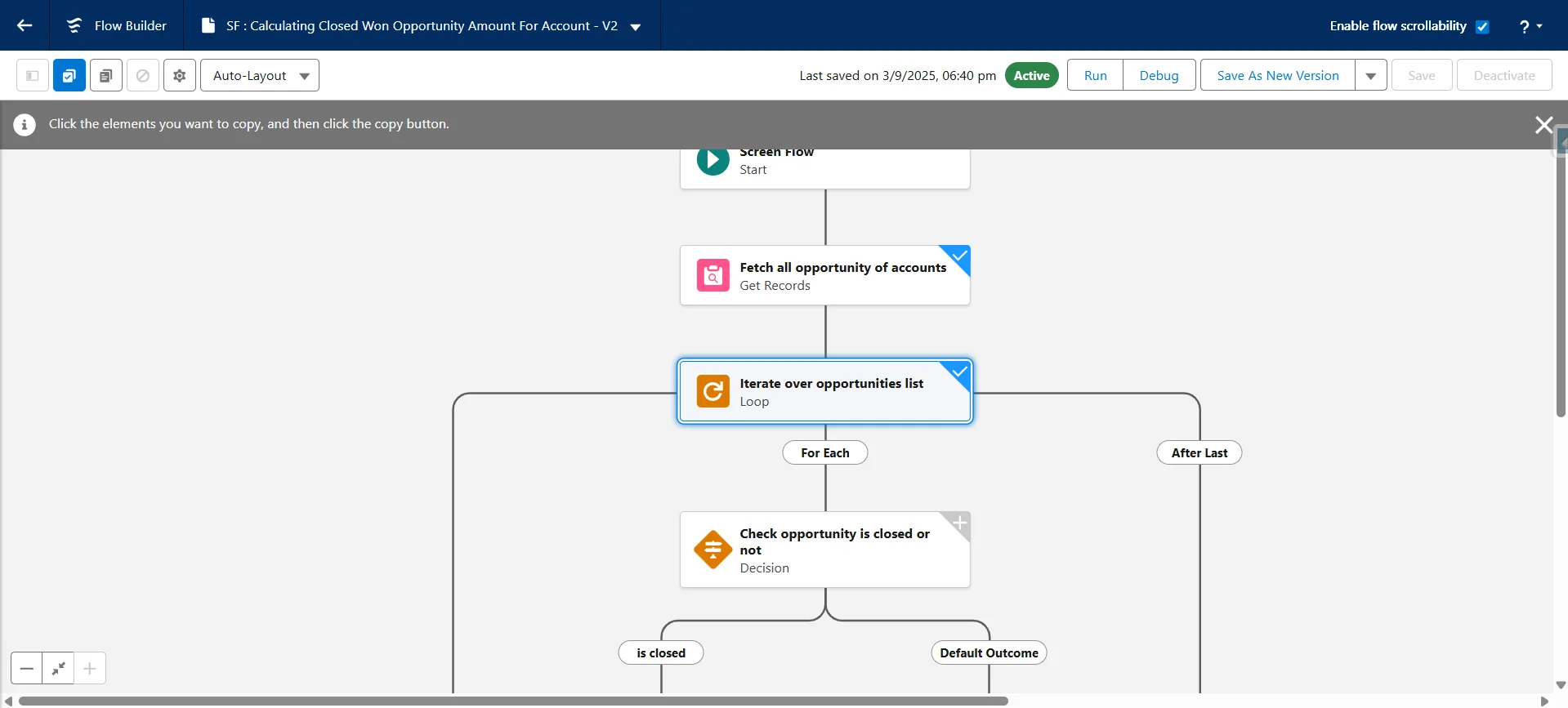
(C) We can also change the theme colors of screens now.
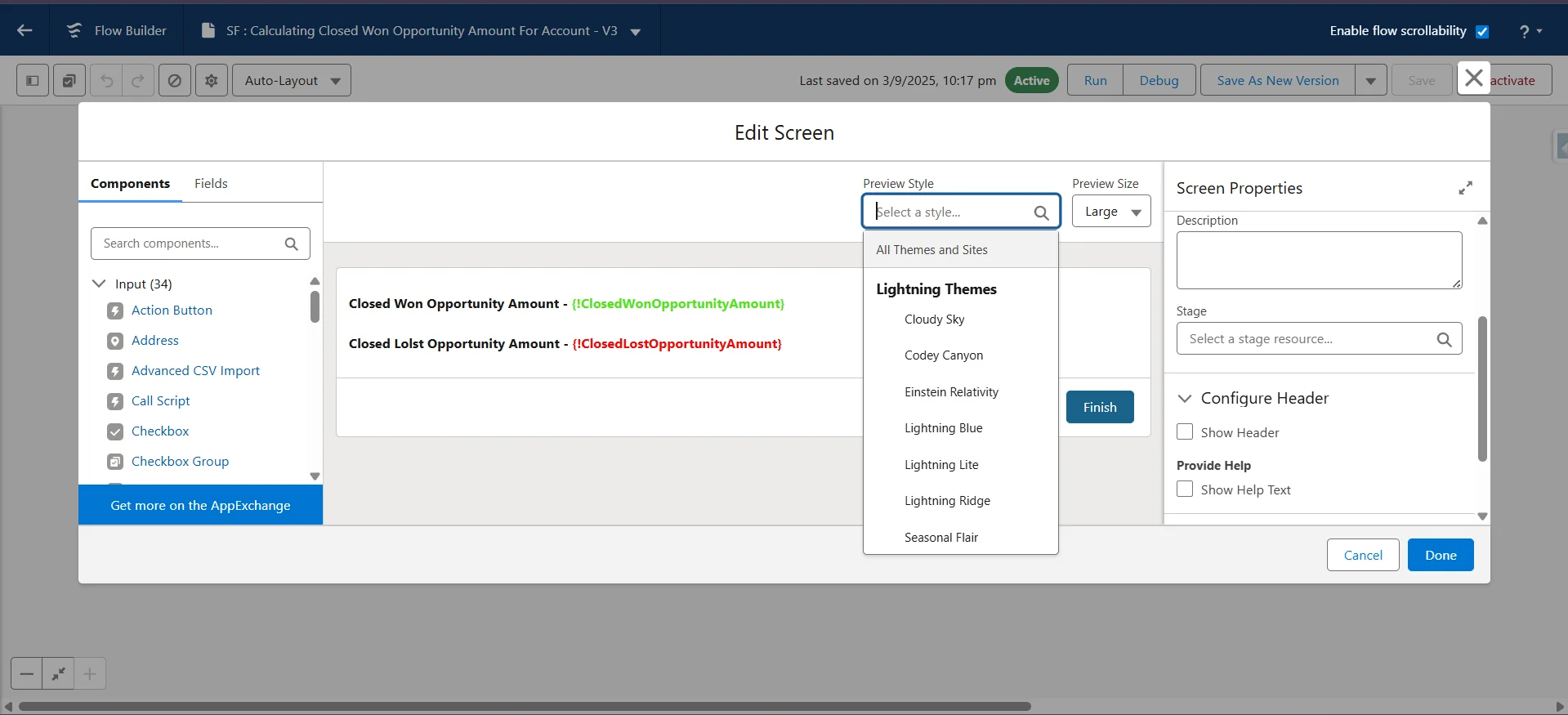
(D) Also, we can do the comparison of a flow between their different versions; this comparison option is not available with screen flow.

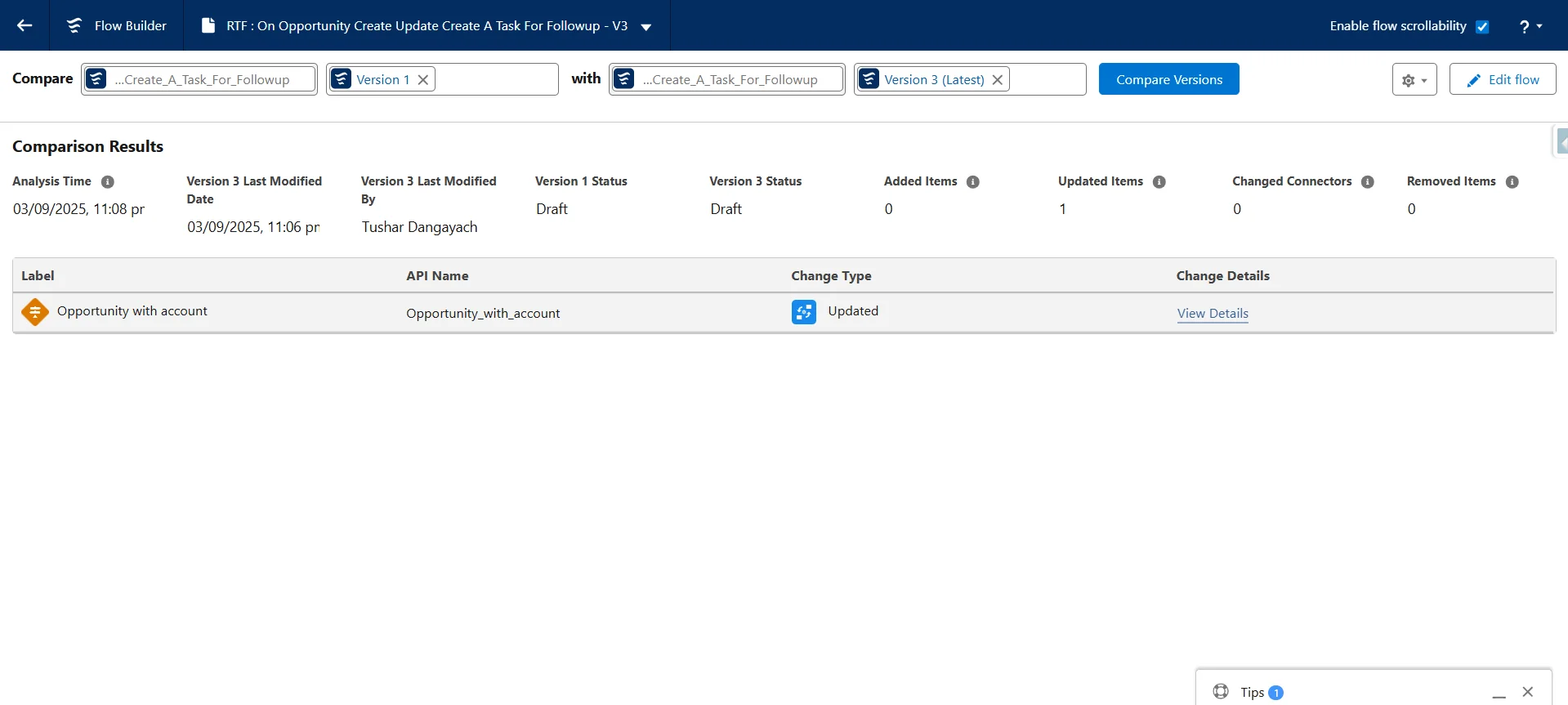
(E) Here we have a version of the same flow, and if we compare both versions and want to see what got changed, we can click on view details.
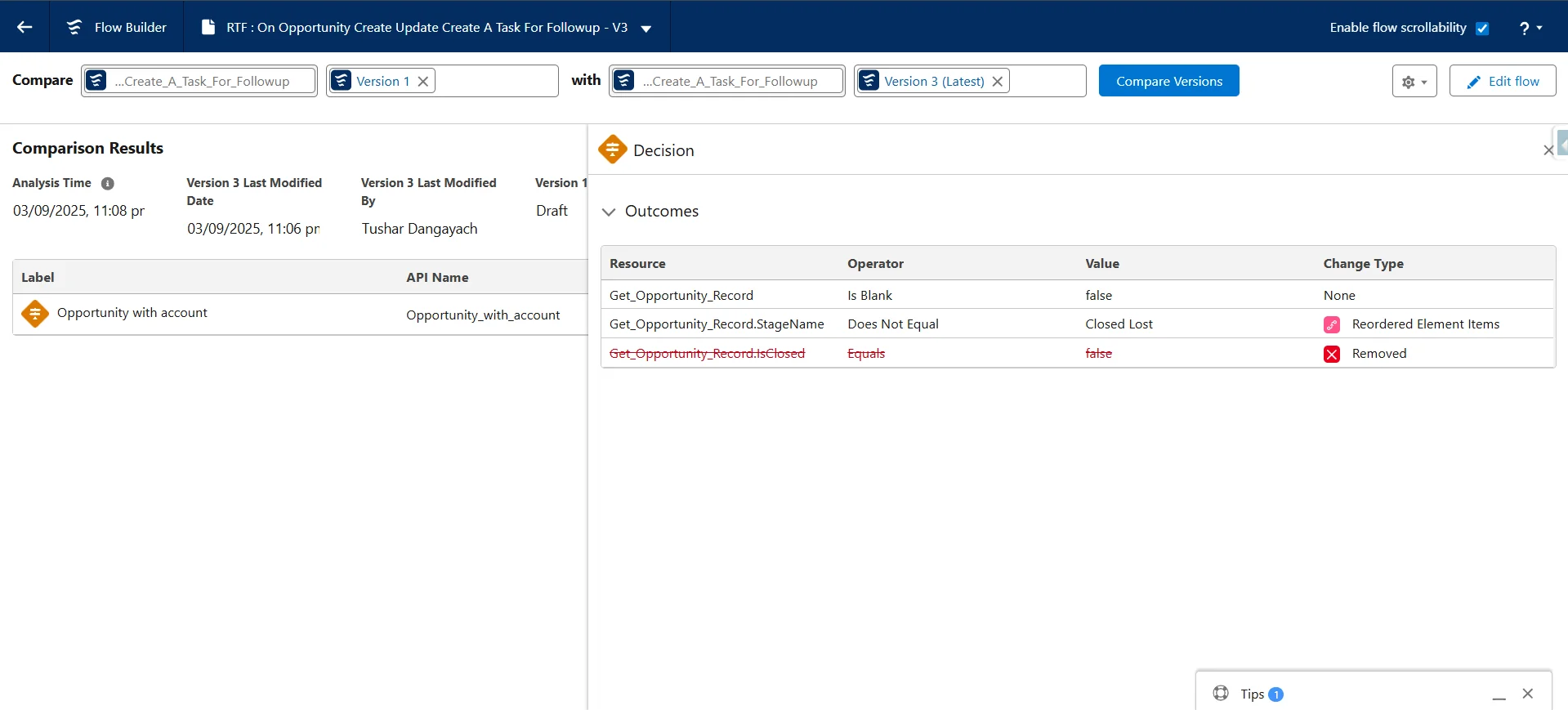
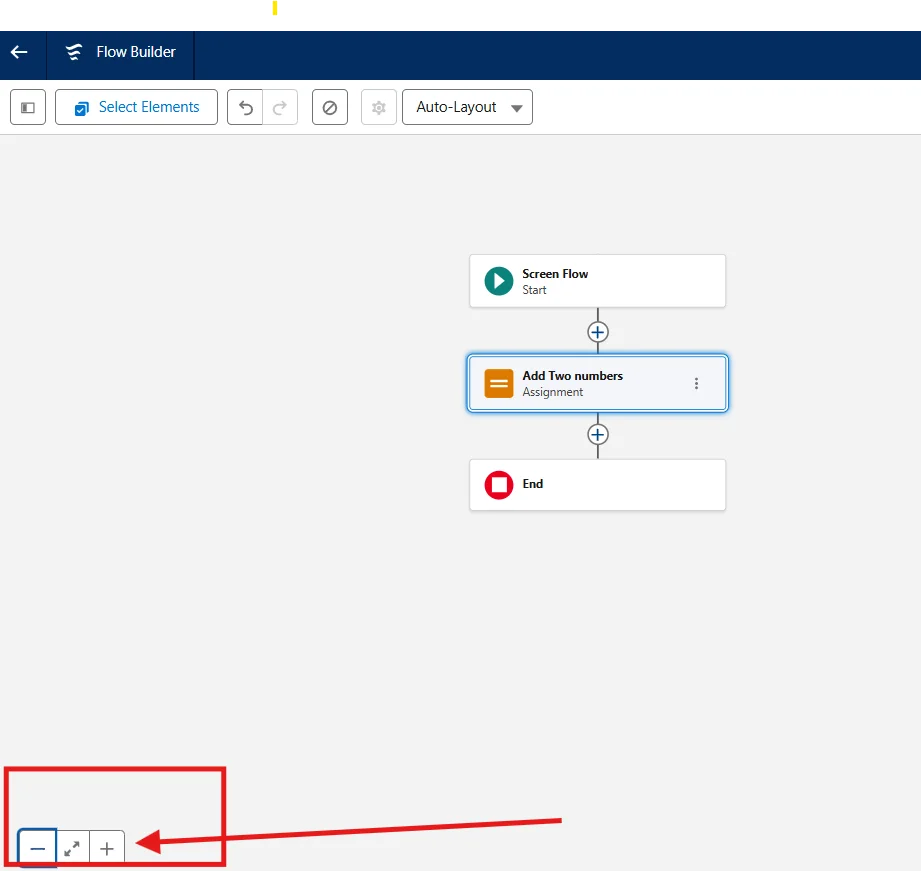
2. Reactive Screen Components
Winter ’26 introduces reactive screen flows in Salesforce, which means that values on a screen update can be instantly based on user input. For example, if a user selects a product from a dropdown, the price and discount details are updated automatically without requiring a “Next” button. This creates a more dynamic and modern user experience.

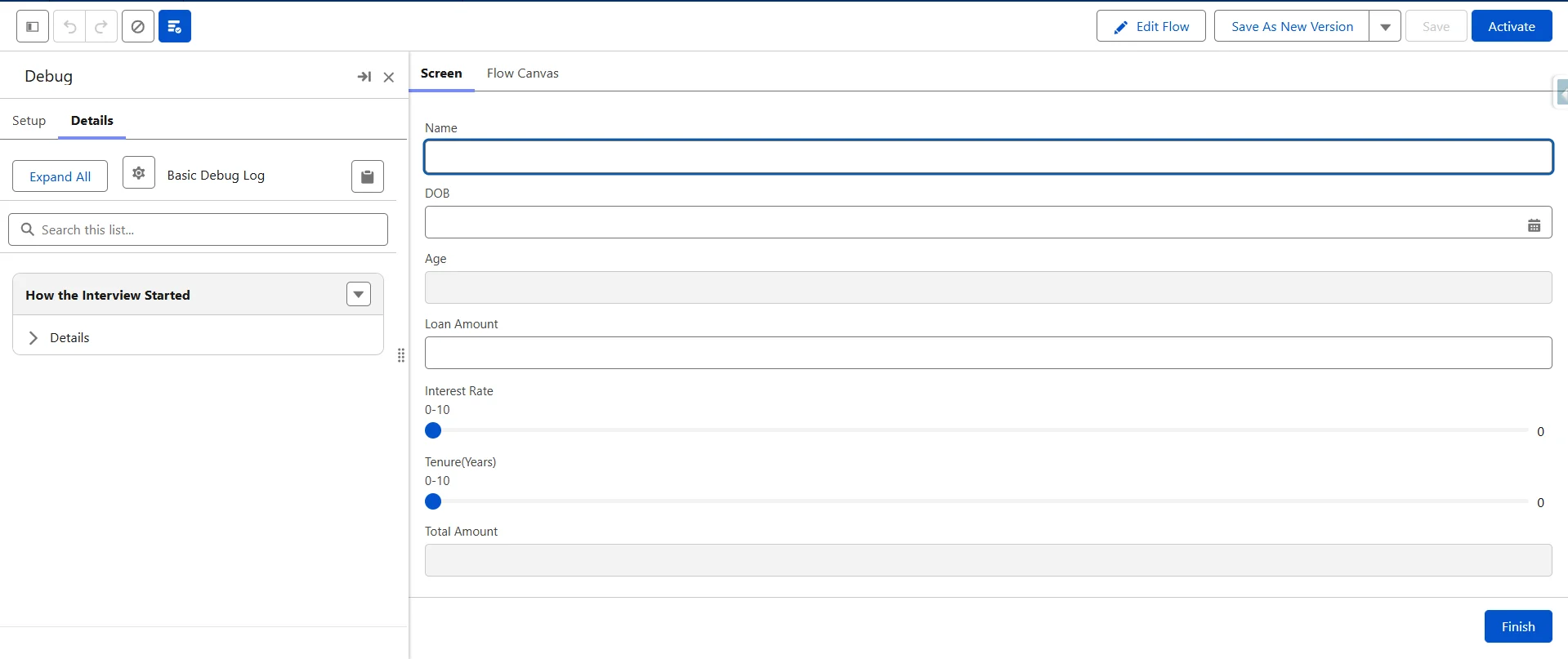
In this screen, we have disabled the Age field and Total Amount field as it is reactive, meaning it will going to calculate automatically, based on the values you have given in the DOB field for age, and for Total Amount will be calculated based on the values of the Loan Amount, Tenure, and Interest Rate fields.
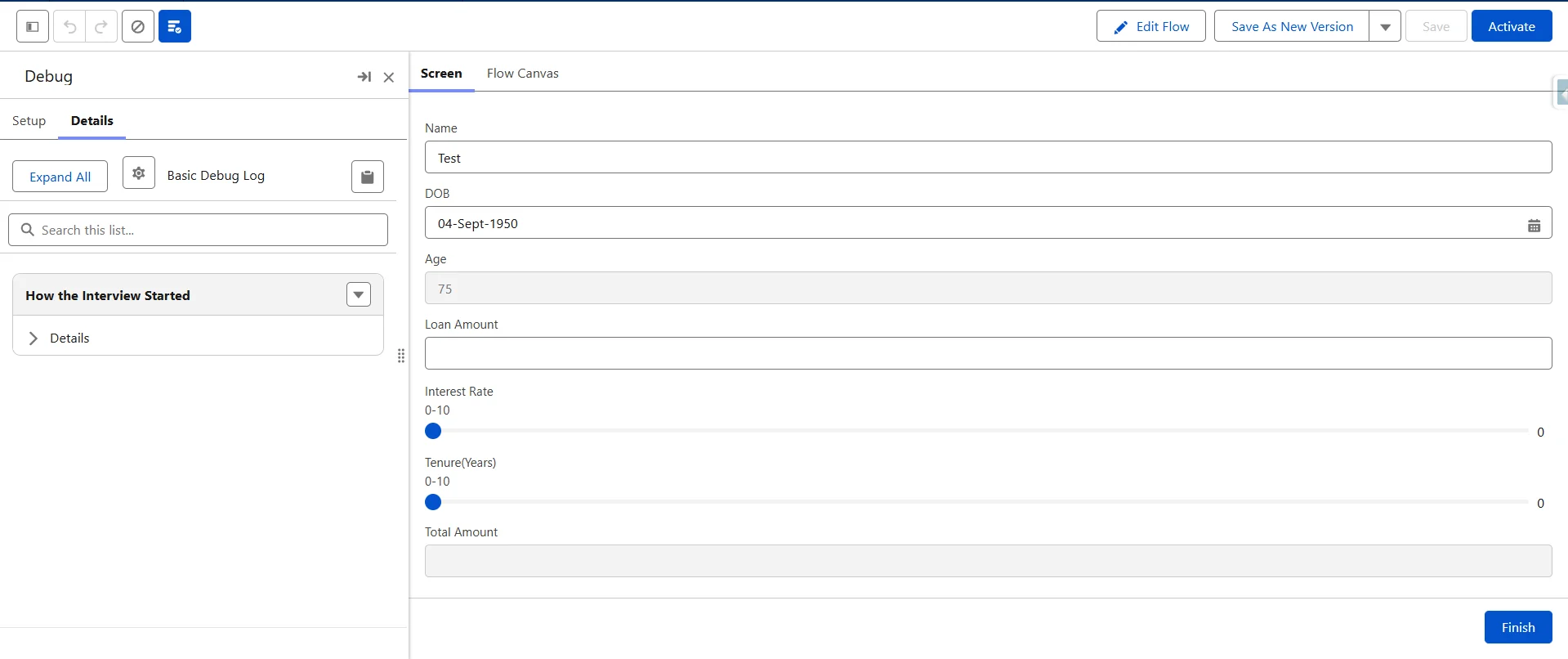

3. Direct Integration with Permission Sets
Managing user access has become easier. You can now use Flow to assign or remove permission sets in Salesforce directly, without relying on Apex or external tools. This gives Admins more control and reduces the need for coding in everyday automation.
4. Improved Debugging Options
Debugging flows has always been challenging, but Salesforce Winter ’26 Flow features now include enhanced testing modes. You can simulate different user permissions, data inputs, and record types right within Flow Builder. This saves time and helps ensure your automation works in real-world scenarios.
Point to Remember: With this winter 26 release, we are able to debug the flow in the same canvas, as it will appear on the left side.

Here with the help of this feature, the output is more structured now as compared to the previous version. Also there is a functionality “View on Canvas” on clicking of it, it will directly jump to the exact location where that component present in the canvas.
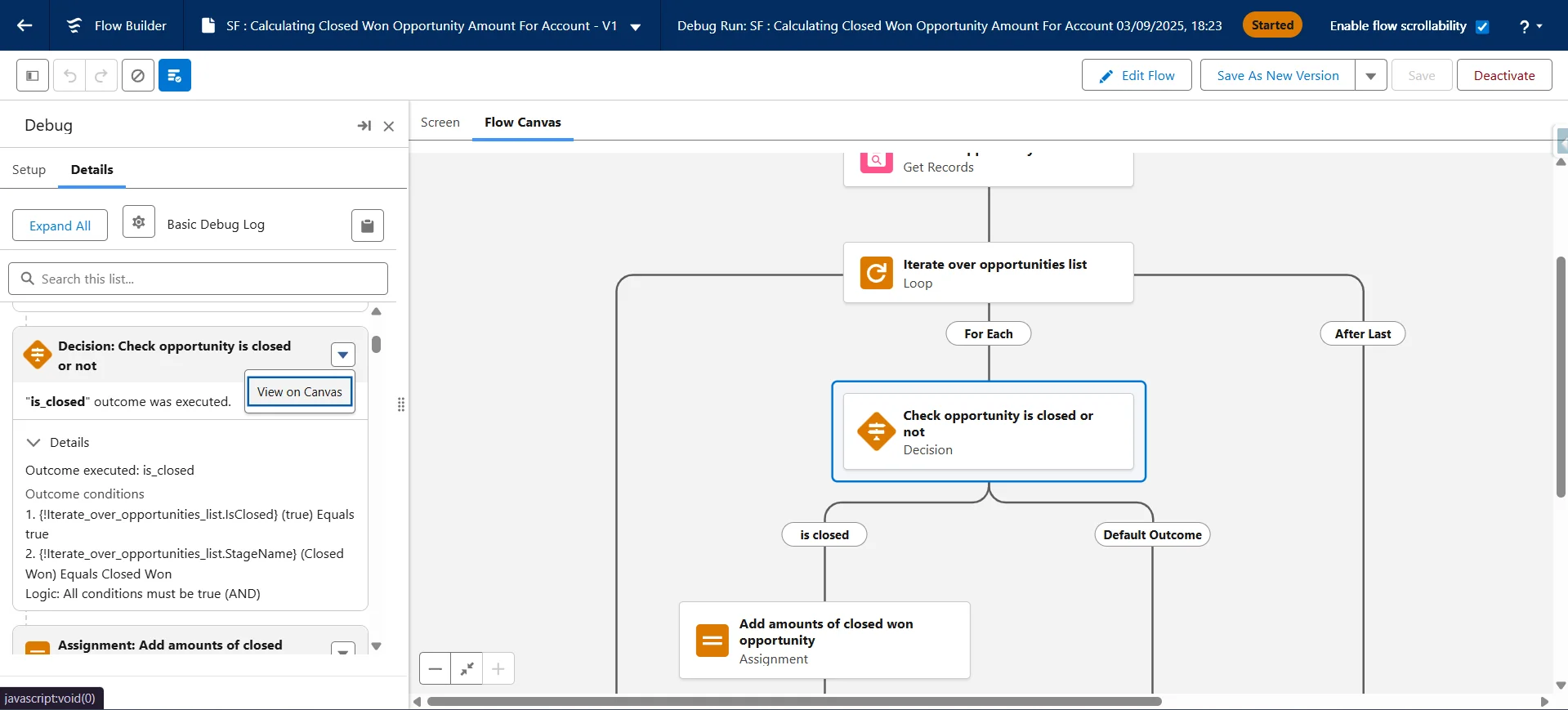
We can also adjust the debug panel as per our comfort, by sliding it to the right side.
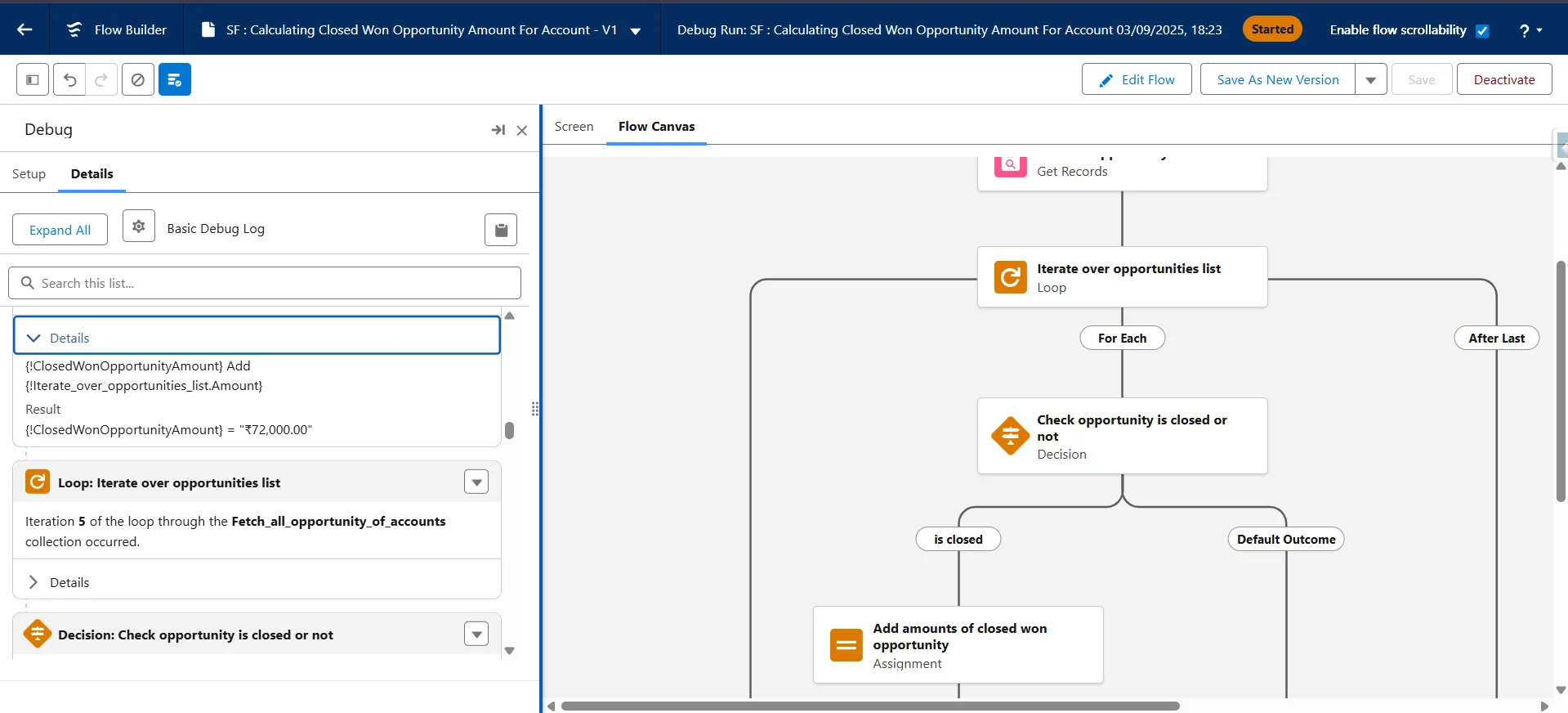
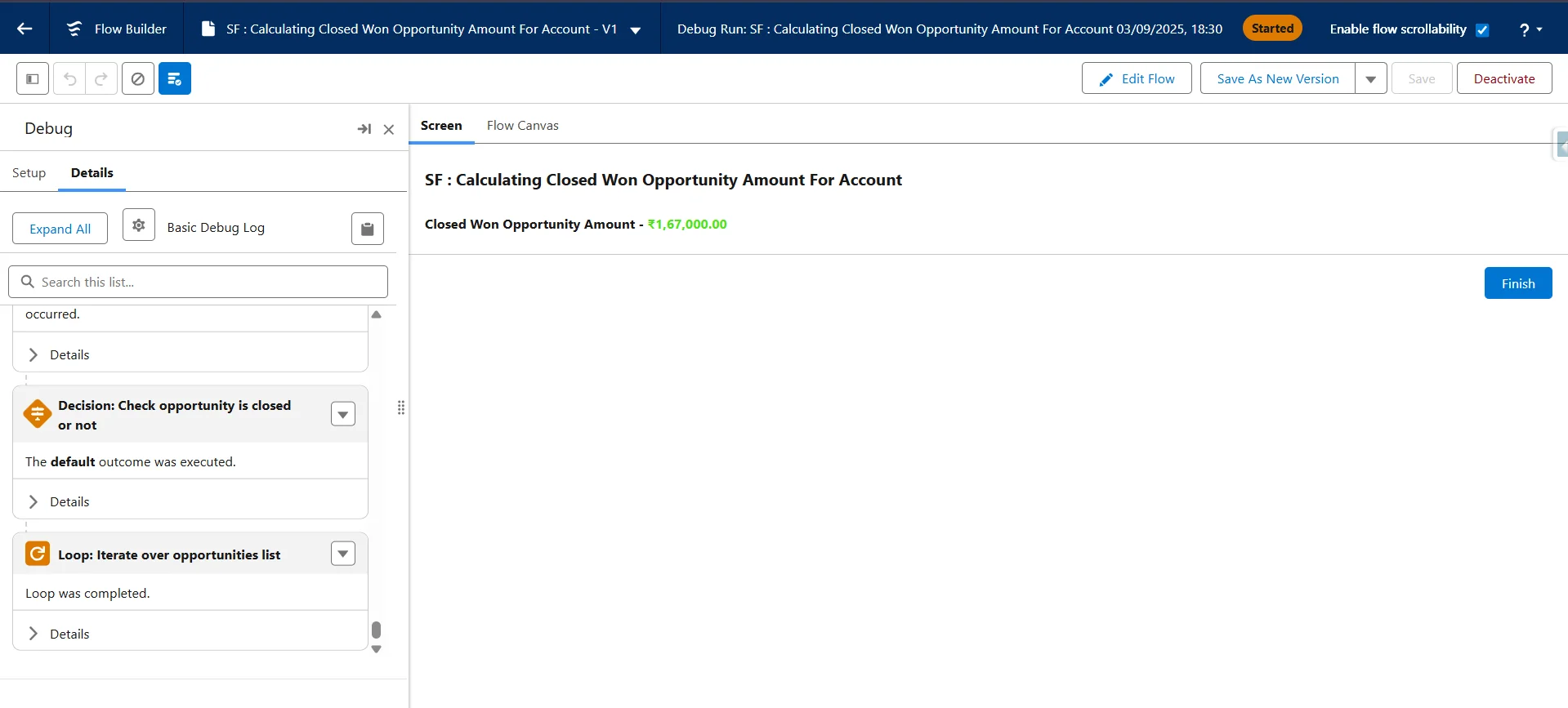
For your better understanding, here we have created a screen flow and added a display text screen as the output screen, and it will show the final output on the right side of the “screen” tab. And when we click the canvas tab, it will show all the actual flows that have been created.

On the left side corner, there is a “Toggle Debug” icon with which we can show and hide the debug panel.
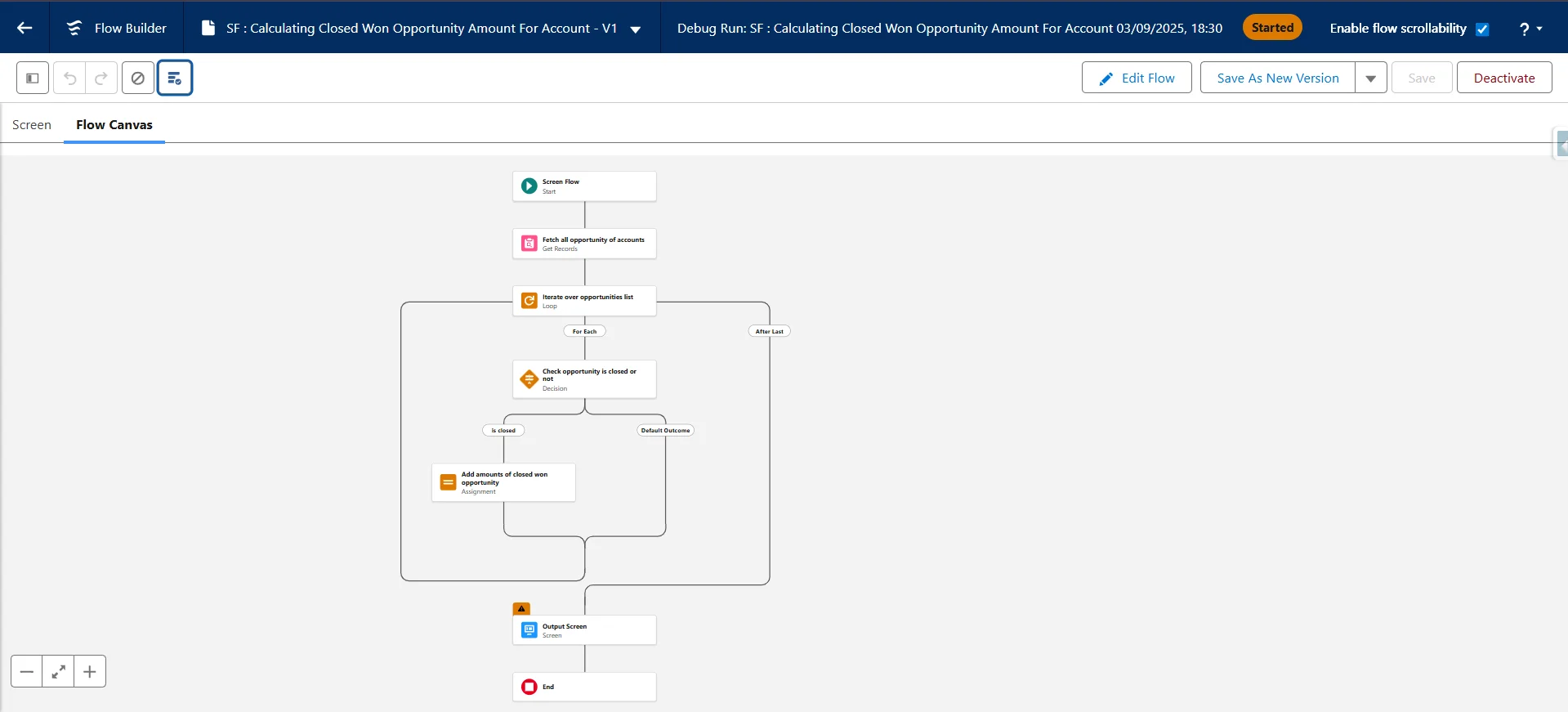
5. Flow Orchestration Enhancements
For organisations using Flow Orchestration, Winter ’26 has introduced additional flexibility in assigning work items and tracking progress. This is especially useful for complex business processes, such as onboarding, case management, or approvals, where multiple people are involved at different stages.
6. Bulkification Improvements
One of the biggest limitations in earlier versions of Flow was the handling of bulk data. With Winter ’26, Salesforce has introduced record-triggered flow bulkification improvements, making it easier to process thousands of records without hitting governor limits. This bridges the gap between Flow and Apex for high-volume use cases.
To make you familiar with this approach, we have added a practice along with screenshots to tell you the difference between the winter’26 and the pre-winter’26 release org.
This flow is a record trigger flow on the contact object, and with after save, and this is a pre-Winter ‘26 org.

Here we are trying to insert a thousand records.
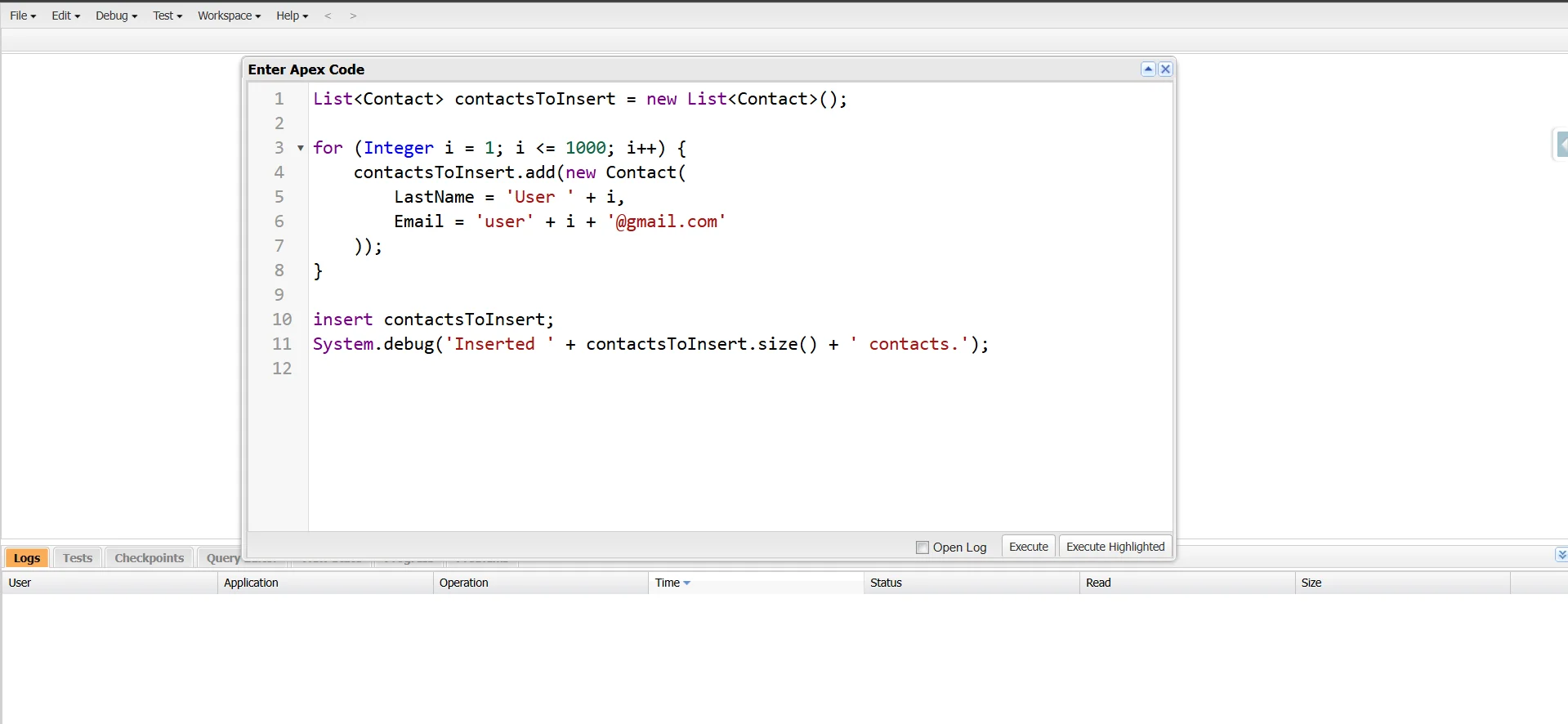
After waiting for a while, you will see this on the screen.
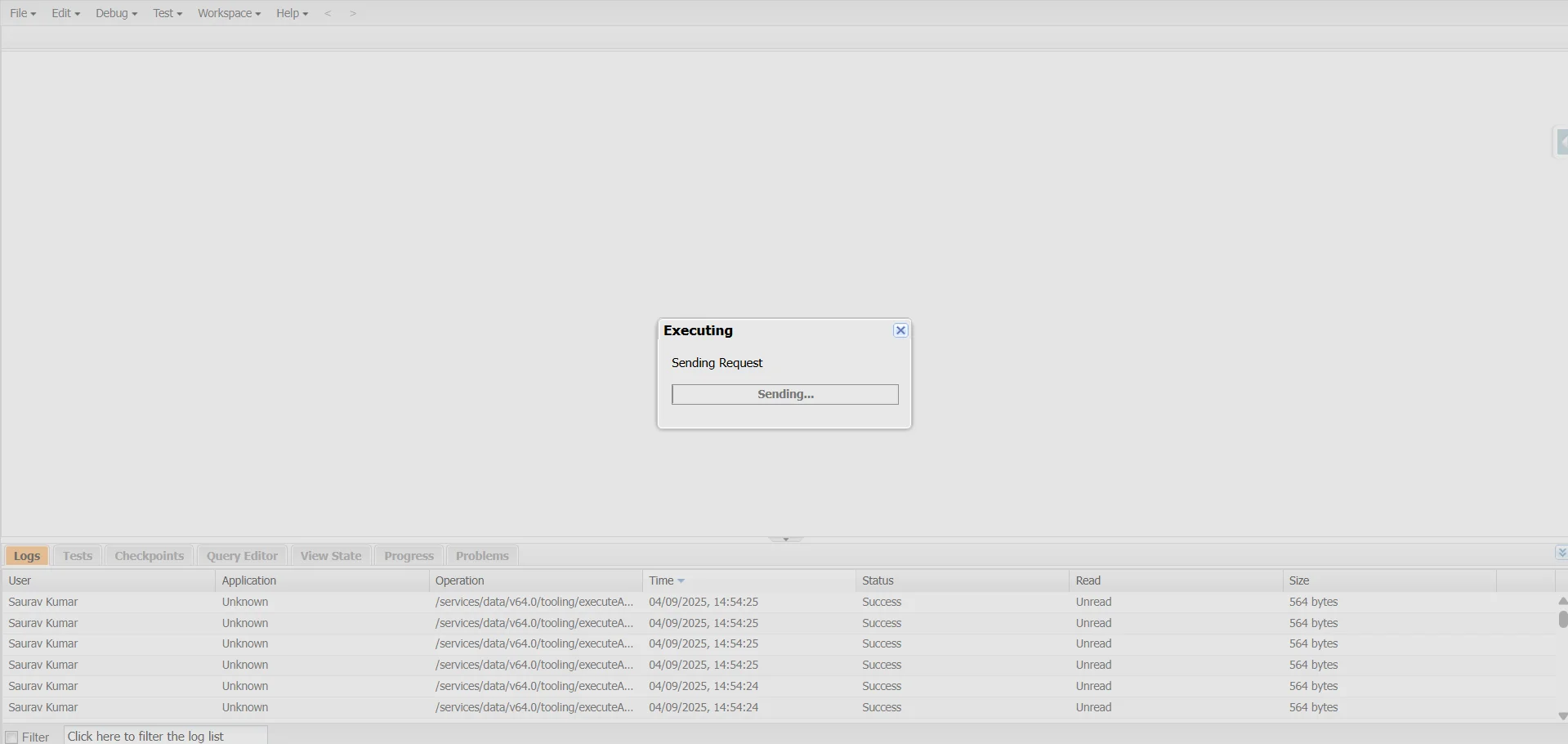
RTF : Task record creation on each contact record” is the name of the flow created.

Here we can see in the log that now we get the limit check thing.
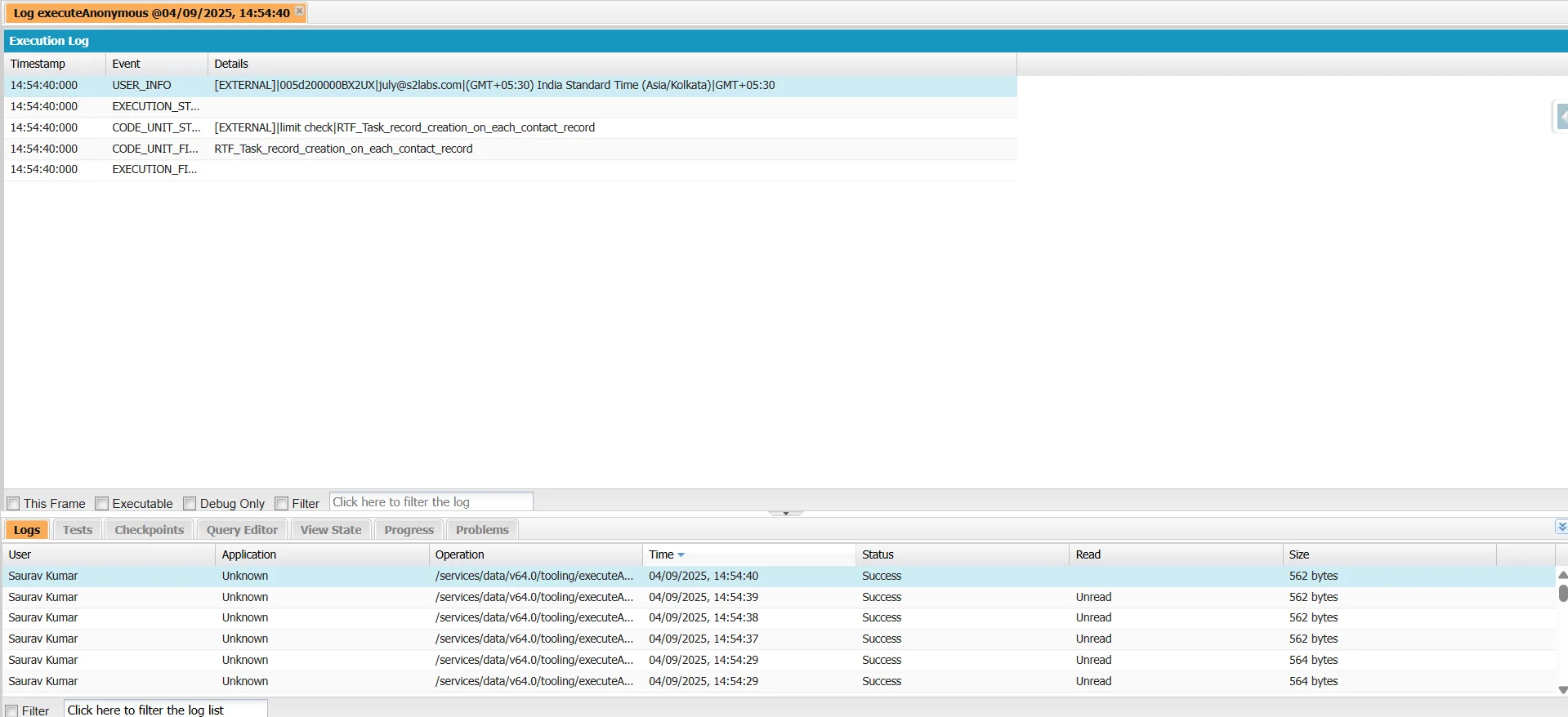
Now let’s check the same with the winter ’26 release.


Don’t know why but in the winter org it is restricted to create any apex trigger, apex class, so let try it with the help of import wizard.

So, we created 1000 records in csv file



Here you can see a total of 1007 records of contact objects, which means that all the contact records get inserted.
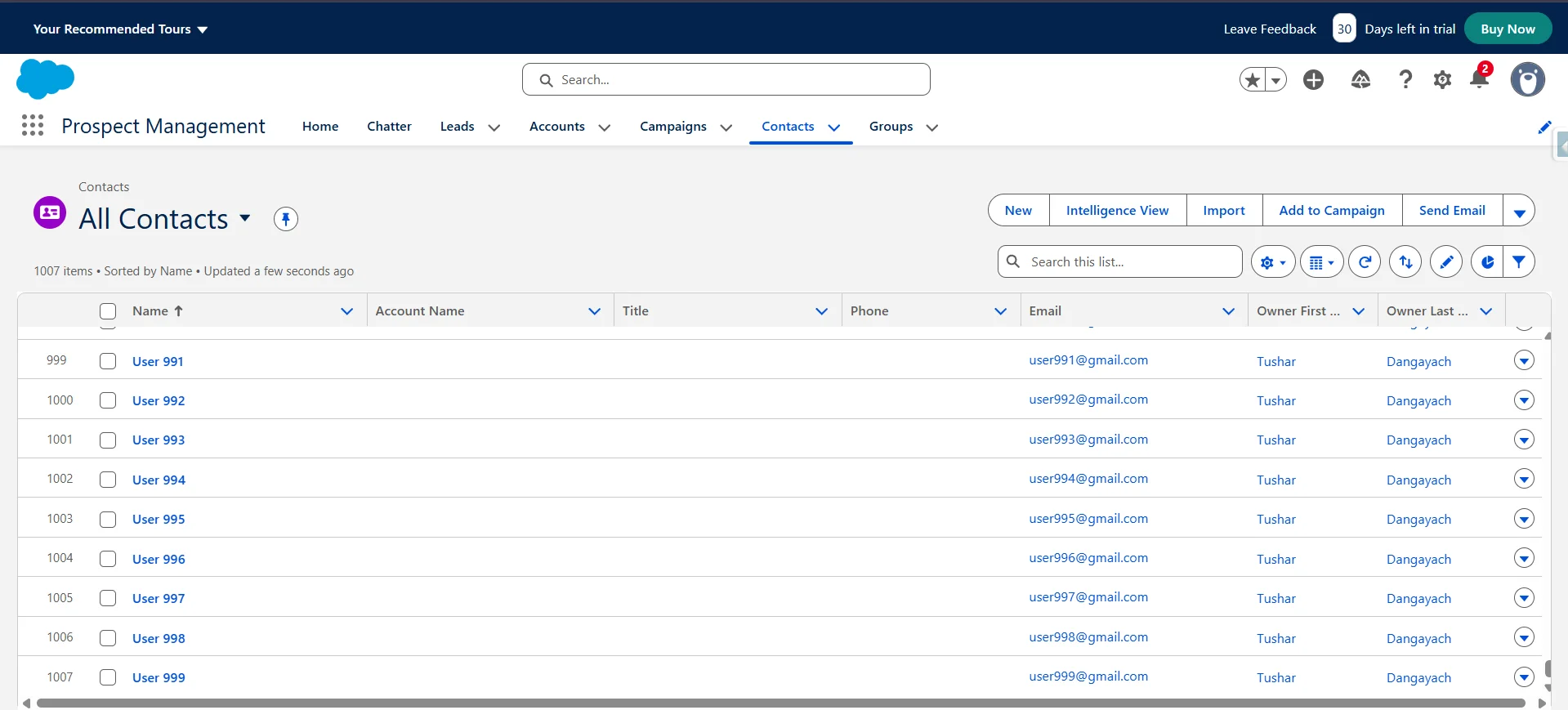
7. Migration Tool Enhancements
Salesforce continues to push Admins to migrate workflow rules in Salesforce to Flow. The Winter ’26 release enhances the migration tool, enabling faster and cleaner conversions. It also highlights unsupported elements so you know what needs manual adjustments.
Point to Remember: Using Migrate to Flow, you can migrate your Workflow Rules and Process Builders to Flow as Salesforce retires them.

8. Enhanced Collection Operators
Working with collections in Flow just got simpler. Winter ’26 now includes new operators for filtering, sorting, and updating collections. This reduces the need for workarounds, making your automation logic cleaner.



9. Einstein AI Integration in Flow
It is one of the most exciting features of Salesforce Flow because Einstein AI can now be invoked within Salesforce Flows. You can use AI predictions, recommendations, or insights as part of your automation logic. Imagine assigning leads based not only on territory but also on AI-predicted conversion scores.
10. Deployment & Packaging Improvements
Flows are now easier to move between environments. With enhanced deployment tools, you can package, test, and deploy flows with fewer errors. This is especially useful for Admins working across multiple sandboxes and production environments.
Benefits of These Updates
These Salesforce Flow Winter’26 features empower both Admins and Developers:
- Admins can now handle tasks like permission sets, record-triggered automation, and bulk operations without writing code.
- Developers can rely on Flow for more scalable and robust automation, reducing the need for Apex in many cases.
- Businesses gain faster, cleaner automation with fewer bottlenecks.
In Light of These Points
The Salesforce Winter ’26 release notes highlight the company’s efforts to make Flow the primary engine of automation. In this release, Salesforce has made improvements in usability, bulk handling, and debugging, and has begun integrating AI. These improvements are elevating Flows from a tool for administrators to a complete automation framework.
Now, it’s a great time to delve deeper into Salesforce Flow Builder and try out all of the new features to start building more intelligent automation. The future of automation in Salesforce is here in Flow.