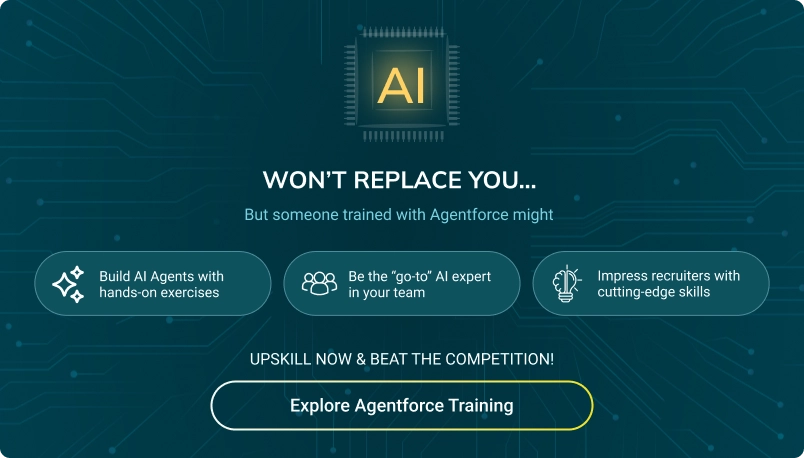Quotes in Salesforce
Chapter Topics
- What is Sales Cloud in Salesforce?
- Accounts in Salesforce
- Campaign Management in Salesforce
- Contacts in Salesforce
- Salesforce Lead and Lead Processes
- Lead Assignment Rules in Salesforce
- Lead Conversion in Salesforce
- Opportunities in Salesforce
- Products and Pricebooks in Salesforce
- Quotes in Salesforce
Quotes in Salesforce function as formal offers or documents generated within Salesforce that describe the goods, services, and costs you suggest to a client. Because they are connected to opportunities, you can thoroughly explain the possible transaction.
Quotes are often part of the sales process, used to formalize a sales transaction and provide the customer with a clear understanding of what they are purchasing and at what cost.
Upon customer acceptance, quotes can be quickly turned into orders, expediting the sales cycle and increasing productivity.
What are Quotes in Salesforce?
Quotes in Salesforce represent the proposed prices of your company’s products and services. You can create a quote from an opportunity and its products. Each opportunity can have multiple associated quotes, and any one of them can be synced with the opportunity.

When a quote and an opportunity are synced, any change to line items in the quote syncs with products on the opportunity, and vice versa. Quote syncing lets you link a quote line item to the opportunity line item that it was created from and synchronise all updates between the two records.
How to Create & Manage Quotes in Salesforce?
Businesses create quotes in Salesforce to show their customers the prices of their products and services. You can create a set of quotes to show different combinations of products, discounts, and quantities so customers can compare prices.
Then, add and sort products as needed to keep your quotes up to date. Remember that whatever is present in opportunity line items gets automatically copied into the quote line item.

Steps to Create Quotes in Salesforce
Step 1: Click New Quote on the Quotes-related list on an opportunity. The Subtotal, Discount, Total Price, and Grand Total fields show values from the opportunity. If your Salesforce admin has enabled Create Quotes Without a Related Opportunity in Quote Settings, you can click +New Quote on the Quotes page.
Step 2: Complete all the fields.
Step 3: Save your changes. Once saved:
- A unique quote number is added.
- Products on the opportunity are copied to the quote as line items.
- The grand total is recalculated based on the taxes and shipping information that you entered.
How do you add a line item to a quote?
- In the related list for Quote Line Items, click Add Products in Lightning Experience or Add Line Item in Salesforce Classic.
- Choose a price book for the quote if none was chosen for the opportunity. If not, the opportunity’s price book is used in the quote.
- In the lookup, input search criteria to find a line item.
- After choosing the items you wish to add, click Next in Salesforce Classic or Select Lightning Experience.
- Fill in all the fields. By default, the product’s list price, as stated in the price book, is used as the sales price. You can change the sales price based on your permission.
- Save the modifications you made.
The line items are added to the Quote Line Items-related list. The total in the detail section is the sum of the related line items. The discount is the average discount for the line items.
How do you sort line items in a quote?
- Click Sort in the Quote Line Items related list.
- In Salesforce Classic, use the arrows to sort line items. In Lightning Experience, drag the line items into the order you want.
- Save your changes.
The sort order updates after you sync related opportunities. The PDF quote also includes the sort order.

Quote Template in Salesforce
In Salesforce, a quote template is a blueprint for generating professional and standardised customer quotes. It defines your quotes’ overall layout, formatting, and content, ensuring consistency and efficiency throughout your sales process.
Considerations For Creating Quote Templates:
- Quote PDFs don’t support right-to-left languages. The text aligns with the left side of the page.
- Text formatting isn’t available in the Text/Image Field for Unicode languages such as Arabic and Japanese.
- Advanced Currency Management isn’t available with quotes.
- The maximum number of characters that you can use in the quotes template Text/Image Field is 32,000. This number includes the hidden HTML characters that are used to format text.
- Quote PDFs appear in both the Quote PDFs related list and the Notes & Attachments related list.
Join our newsletter: Get daily update on Salesforce career insights & news!
Join Now!
Need more support?
Get a head start with our FREE study notes!
Learn more and get all the answers you need at zero cost. Improve your skills using our detailed notes prepared by industry experts to help you excel.