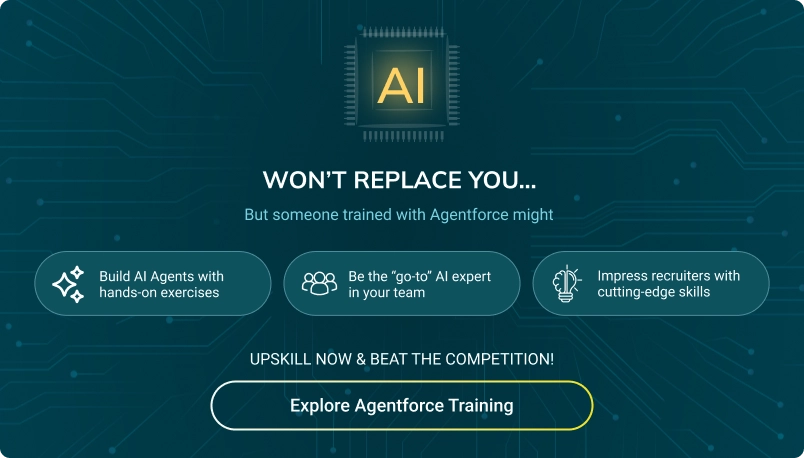Tools for Writing Code in APEX
Salesforce provides various tools for all phases of app development. These tools collectively enhance the efficiency and effectiveness of Apex development, providing multiple options tailored to different stages and aspects of the development lifecycle.
Various tools are available for writing Code in Apex. Read below to find some of the most valuable tools.
1. Salesforce Extensions for Visual Studio Code
The VS Code (with installed Salesforce CLI and Salesforce Extensions pack) editor is lightweight and extensible. The Salesforce Extension pack includes tools such as syntax highlighting and code completion; it also has integrated tools for working with Salesforce metadata.
This tool provides features for working with development organisations (scratch orgs, sandboxes, and DE orgs), Apex, Aura components, LWC components, and Visualforce. Additionally, it supports Salesforce DX projects, including source control and continuous integration.
2. Code Builder
Code builder is a web-based development environment built on the Visual Studio Code editor, accessible directly within Salesforce. No local setup is required, as it runs entirely in the cloud.
It provides the same functionality as Salesforce Extensions for VS Code. It is Ideal for development on the go or quick edits without leaving the Salesforce platform.
3. Salesforce CLI
This is a powerful command-line Apex tool for interacting with Salesforce.org, managing metadata, and automating processes. It allows you to easily create and manage Salesforce DX projects. It also helps you retrieve, deploy, and manipulate metadata while enabling you to execute anonymous Apex, run tests, and access logs.
4. DevOps Center
DevOps Centre is a Salesforce tool that helps manage and deploy changes across different environments, promoting better DevOps practices. It includes version control integration, automated deployment pipelines, change tracking, and environment management to facilitate a swifter process.
5. Developer Console
The developer console is an integrated development environment with a collection of tools for writing, debugging, and testing Apex code in Salesforce.org. It can be opened by clicking on the Developer Console in the gear icon. In this, Apex classes, Aura, and Visualforce can be coded.
6. Code Editor
This code editor compiles all classes (in setup, Apex Classes) and triggers (in setup, Apex Triggers) and then flags the errors if there are any. It contains general-purpose text editors that support code editing, such as Sublime Text, Atom, or Notepad++. It is lightweight and quick for minor edits. However, it typically requires manual deployment and retrieval of Code via other tools.
7. Apex Test Execution
Apex Test Execution contains Apex tools and features within Salesforce for running and managing Apex tests. You can run individual or bulk test classes, view test results and code coverage metrics, identify and fix issues with detailed error messages and logs, and more.
8. Change Sets
Change sets is a native Salesforce tool for deploying changes between related Salesforce org (e.g., from sandbox to production). You can easily manage deployment dependencies as it has a simple UI for selecting components and tracking deployments.
Note:
The Code isn’t saved until it compiles(without errors). The developer console allows you to write, test, and debug our Apex code. On the other hand, the code editor in the user interface only enables writing the code and does not support debugging or testing.

Join our newsletter: Get daily update on Salesforce career insights & news!
Join Now!
Need more support?
Get a head start with our FREE study notes!
Learn more and get all the answers you need at zero cost. Improve your skills using our detailed notes prepared by industry experts to help you excel.